Offline database creation steps for Dynamic AX 2012 R3 POS
We can have offline database for the retail stores in case the channel
database is offline, or the network is down. Below are the steps to follow for
offline database to create in Dynamics AX 2012 R3 version.
- If there is an existing offline Database in fault status or not syncing, then we can re-create the offline DB by de-provision the database. If it is new offline DB creation the skip to step of running the Retail Channel Configuration Utility.
- Stop the offline sync service in the POS machine and delete the offline DB from SQL Server.
- Open the channel database system and follow below steps to de-provision the channel database.
- Backup Channel database.
- Open command prompt with elevated privilege and run the following command line: C:\Program Files (x86)\Microsoft Dynamics AX\60\Retail Database Utility>RetailDbUtilityCmd.exe DeprovisionChannelDB /StoreServername:<YourStoreServerName> /StoreDatabaseName:<YourStoreDatabaseName>
- Check if all the _tracking tables are successfully deleted in your Channel database.
- Run the “Retail Channel Configuration Utility” as administrator and select create offline database option as below.
- Test connection of channel database and don’t test connection of offline DB as DB is not yet created.
- Click on Apply to create the offline DB and wait for the messages of confirmation.
- Now select Config Retail POS option as below.
- Test connections of channel and offline DB and give the username and password to start the offline sync service.
- Wait for the offline sync service to get synchronized with channel database.
- Login to POS and click on database connection button to switch to offline DB and see it is successful.
- Once POS is in offline it doesn’t switch to online automatically. User explicitly needs to click on Database connection button to switch to online channel database.


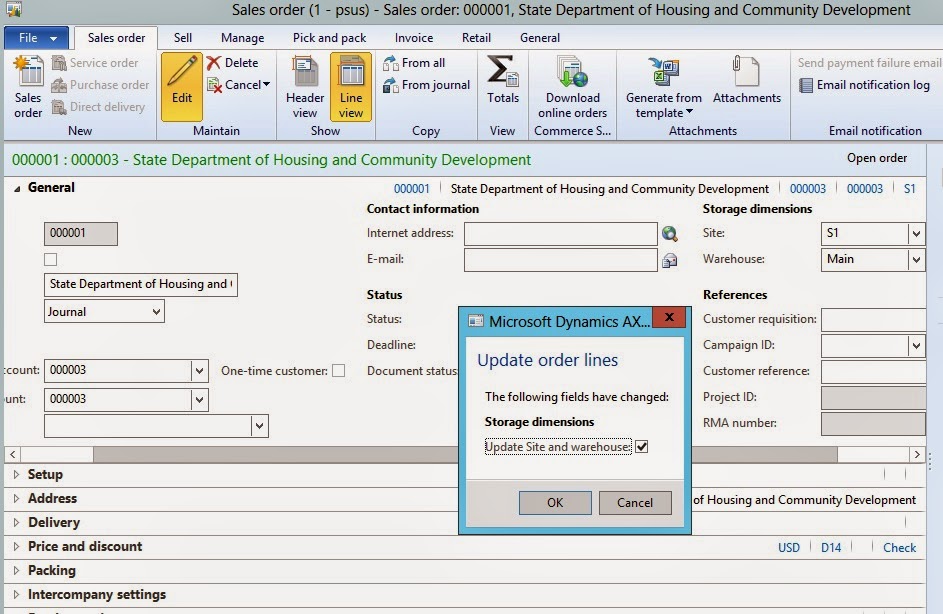
This concept is a good way to enhance the knowledge.thanks for sharing.. Great article ...
ReplyDeleteMicrosoft Dynamics AX Training
MS Dynamics AX Training
MS Dynamics Training in Hyderabad
Microsoft Dynamics AX Technical Training
Microsoft Dynamics AX Technical Training in Hyderabad
MS Dynamics Technical Online Training
MS Dynamics AX Technical Training in Hyderabad
MS Dynamics AX Online Training
D365 AX Online Training
d365 ax technical online training
d365 ax technical training
shared concept is good and useful one thanks for sharing.
ReplyDeleteFull Stack Training in Chennai | Certification | Online Training Course | Full Stack Training in Bangalore | Certification | Online Training Course | Full Stack Training in Hyderabad | Certification | Online Training Course | Full Stack Training in Pune | Certification | Online Training Course | Full Stack Training | Certification | Full Stack Online Training Course
thanks for the great topic but I have a problem when create reprovision offline database the tracking table didn't remove and the commend give me success remove so what I have do wrong
ReplyDeleteappreciate your feedback
Thank you for sharing.Keep posting.
ReplyDeleteDatastage Training from Pune
SAP FICO Training from Hyderabad
Oracle BPM Certification Online Training from Hyderabad
Hyperion Online Training
SQL Server Developer Online Training Coaching